|
W:ET Console Commands
| |
| MaDSin | Date: Sunday, 05 Jun 2011, 10:57:19 | Message # 1 |
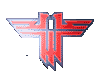 .: Leader :.
Group: Leader
Messages: 200
Status: Offline
| First off, does everyone here know what the console is? If not read the next little paragraph, if you do you can skip this useless paragraph. The console is where a player see's all the information that is going on at the server there on. Well, lets break it done further, one can use the console outside of the a server with trying to connect to a server or edit an cfg, however most of the commands listed below will be for inside the server. To see the console, a player can click the ~ button which is to the left to the one or above the tab, however this is the default set on the standard config(refer to sub note 1), which comes with downloading the game. If you made your own or downloaded one off the internet, the console key might be different. The console, while inside a server, will show All of the the deaths and kills of everyone on the server, the public chat, the team chat, fireteam chat, console messages, and killing/death sprees. The commands listed below will show more information as you type them.
Sub Note 1: A Config is setting your own settings that is not the default of the one provided. To locate the default simply look for default.cfg or it might be etplayer.cfg which will be in the EtMain folder located on the computer. Its best not to change these as one might have to start over. Further detail of CFG's will be explained in ET Config's - Beginner.
|
| |
|
|
| MaDSin | Date: Sunday, 05 Jun 2011, 10:57:43 | Message # 2 |
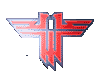 .: Leader :.
Group: Leader
Messages: 200
Status: Offline
| /reconnect
Seem to be lagging? Do this command in the console to reconnect to the current server you are on.
/kill
Use this command to kill your self out on the battlefield, but make sure to do it before you die and wait three seconds so you don’t get scared to death,
/quit
Use this command to exit the game quickly.
/serverinfo
Use this command to check out some of the information about the server you are currently connected to. Somethings it will tell you will be the Server Name and The Map you are currently on.
/cg_fov
This command is used for changing your Field of Vision, the higher it is, the more you can see, but make sure the server your own has a limit on how high it can be.
/cl_maxpackets
Change this to increase your output of your internet, and remember, the highest isn’t always the best, so test it out some.
|
| |
|
|
| MaDSin | Date: Sunday, 05 Jun 2011, 10:58:30 | Message # 3 |
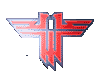 .: Leader :.
Group: Leader
Messages: 200
Status: Offline
| /weaponstats
Use this command to check the stats of yourself or another player; To know what the number stands for, please use/see /players.
For Example:
/weaponstats 4 (For a player that isn't you)
/weaponstats (For You)
/team
This command takes a lot less time then going into the Limbo Menu to select your team.
To join allies, do /team b.
To join the axis, do /team r.
To join the spectors, do /team s.
/m
This command is used to private message someone on the server you are currently on. For example: /m <player name or #> To know how to get the number, please see the /players command.
/bind
This command is used to stick a command to a key on the keyboard. Anything from a saying to a vsay to a playing option. For example and further instructions, please see the “How to make binds” tutorial. (Tutorial Coming Soon)
/bindlist
This command is to see all the commands you have binded to keys on your keyboard
/clear
Using this command will make everything on the console disappear, erased. It cannot be undone, so make sure you don't want to take any snapshoots of anything.
/demo
Using this will start a video recording of the players gamescreen. You can also name this file by doing /demo frostbite1.
/autoscreenshot
This will take just a single snapshot of the screen that it sees as you enter the command. It can take picture of the game playarea as well as the console.
/exec
This command is used generally to start a config, if you want to use this it would look like /exec "Name of Config" (/exec autoexec)
/follow
This command would be used to follow a player while in game. It can be /follow 3 or /follow Jaaa
/record
This command does the samething as /record, but in its name it will show the map, date and time of recording.
/vid_restart
When one changes the resolution, well even pretty much anything at all with graphics, this command will restart ET and take you back to the server if one connected to one, however, if one is on a pb enabled server, 9 out of 10 times pb will kick you for "Missing Window API Function", just restart ET completely and reconnect you'll be fine.
/kill
This is a basic command, probably used more than most other commands. This will kill yourself in game, becareful tho, wait 3 to 5 seconds before hitting this key otherwise you'd "Be Scared to Death." "bind k kill"
/playdead
Some people don't know this command or people don't choose to use it. This will make it seem to the other team that you are dead, but since people tap you out, some don't use this. "bind j playdead"
/com_maxfps
Sometimes, people set this lower so that there computer can handle the game. This command stands for Max Frames Per Second. Frames Per Second means The amount of still frames that are displayed during one second of video. So if one has a five to six year old computer and one didn't upgrade it at all, then you'd probably use a less amount of, like 43 is good. If one's computer is only two to three years old, than 76 fps a good spot to settle at. A new computer can go as high as 500 fps (Not Recommended), 125 is a pretty good mark. This is effected by so many factors, here are just a few:
Internet Connection
Age of Computer
Which graphics card you are using
ET settings
Location Location Location
|
| |
|
|
| MaDSin | Date: Sunday, 05 Jun 2011, 11:00:28 | Message # 4 |
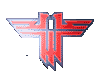 .: Leader :.
Group: Leader
Messages: 200
Status: Offline
| /stoprecord
Stops the recording, thats even if you've started one.
/rate
This command is to increase the amount of information packets that are being sent from your computer to the server where it is located. Sometimes. highest isn't always the best. This seems, to some people, to be a useless command, but it is not!!!, with this it will increase your output to the server. Here are some nice guidelines to consider:
For Modem use about 4000
broadband 25000
Wireless 28000
/name
One doesn't have to step into the limbo menu to change there name. One can open the console and type /name ^j.:^nBd^j|. NAME and then your name is there with the colors you chose. If you have a space, do it like /name "^1Max ^0Muster"
/disconnect
This takes you back to the main menu of ET.
/autorecord
Records a demo with descriptive filename
/bottomshots
If you wanna laugh at someone, here ya go. Displays the worst aimers
/currenttime
Shows the time according to your computer
/players
Not as detailed as !list or !listplayers, but will show the slot number, name in color, and nothing else that really matters unless you wanna know which player is on which team.
/ready
Sets player to ready status, used only during the warmup. If everyone is ready, match will start sooner.
/readyteam
Sets the team status to ready.
/scores
Shows a less detailed information about players performance.
/showip
Shows the IP address of whatever server one is on.
/cl_guid
This will show your guid, which is pretty much your identifier on the server side.
cg_drawgun
This toggles whether the gun will be on the screen or not.
/pb_plist
Requests that the connected PunkBuster Server display a list of players and their current status to the console
/pb_sleep
Holds the period of time (milliseconds) that PunkBuster "sleeps" between processing cycles; the default is 60; lower numbers will cause PunkBuster to process events more times each second which also has the effect of increasing the bandwidth used by PunkBuster; Players with a modem connection will probably want to set this as high as possible
|
| |
|
|
|